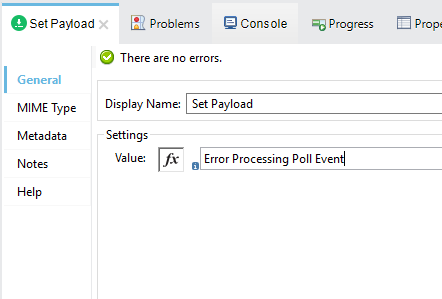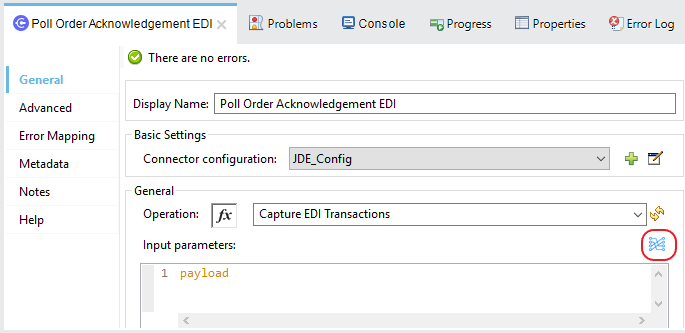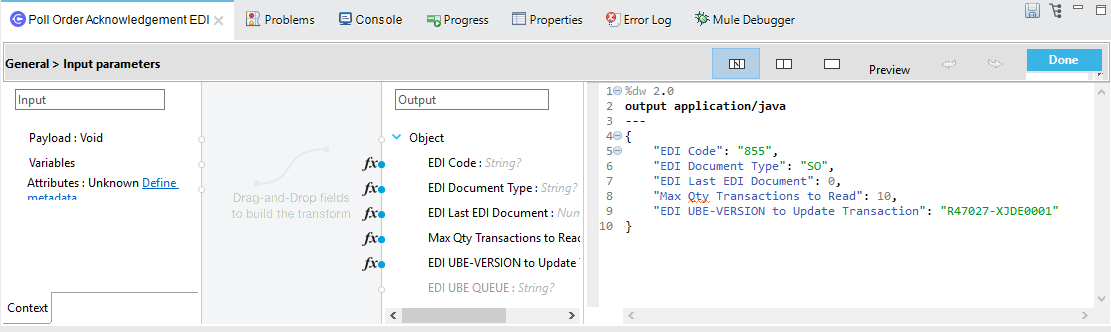PortX JD Edwards Connector for Mule 4 – Demo – Poll EDI Events
Introduction
The PortX JDE Connector leverages the internal capabilities of Oracle’s JD Edwards EnterpriseOne™ solution to a broader extent, and uses the power of Oracle’s Java Dynamic Connector to provide interoperability with JD Edwards EnterpriseOne™ and external systems.
After reading this guide, you should be able to poll for EDI events created on the EnterpriseOne server
At design time, the PortX JDE Connector allows you to discover functions by name providing full access to all Business Function signatures. Given that discovery is a heavy duty process, the Connector manages a cache repository for all function’s metadata used at least once.
The results of a function call will be injected into the flow as a Map containing key-value pairs with the invocation’s output values. This approach gives the end user freedom of choice to construct complex flows and manage custom exception strategies.
Furthermore, you can have all functions in the flow, processing within the same transaction, and commit or rollback all changes.
Prerequisites
This document assumes that you are familiar with Oracle’s JD Edwards EnterpriseOne™ basics, Mule the Anypoint™ Studio interface.
Requirements
Review the PortX JDE Connector for Mule 4 – Getting Started Guide for a detailed list of requirements and setup prerequisites.
It’s important to read the guide: JD Edwards EnterpriseOne Applications Data Interface for Electronic Data Interchange Implementation Guide
JDE outbound transactions requires that you set a Processing Option specifying the EDI information.
For example, generate an Order Acknowledgment (855/ORDSP) document, it is necessary to setup it’s processing options to enable interoperability. To do this you will need to log into JDE, and change the processing options for this application. Firstly, we need to determine which version of the Print Invoices (R42565) is being used. To do this, we will need to review the processing options.

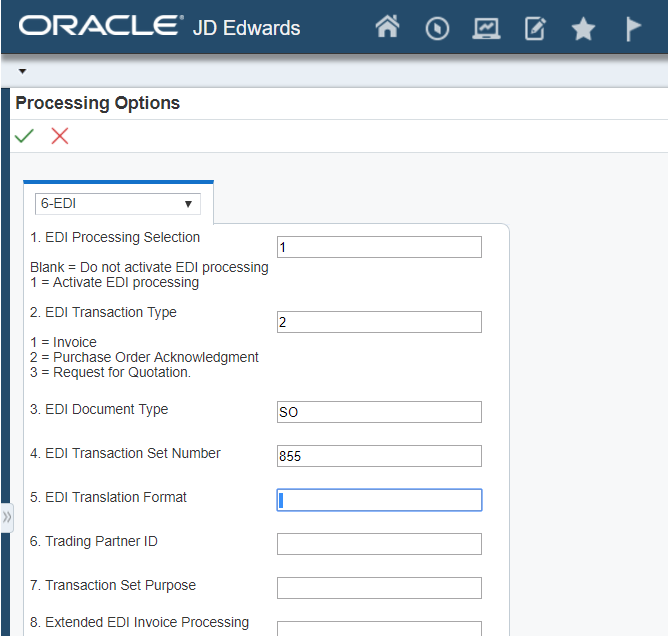
The last configuration that is needed is inform to JDE connector the EDI outbound:
Using Flat File Cross-Reference (P47002) form Work With Flat File Cross-Reference adds the following record:

| Table | Record Type | Type Description |
|---|---|---|
F47026 |
1 |
Header |
F47027 |
2 |
Detail |
F4706 |
6 |
Address |
F4714 |
7 |
Header Text |
F4715 |
8 |
Detail Text |
For more on setting transaction types, please refer to the Oracle JD Edwards EnterpriseOne documentation
Demo – Poll EDI Events
| It is recommended that you update AnyPoint Studio before starting with a PortX JDE Connector project. |
Creating a new Mule Project
Create a new Mule Project with Mule Server 4.1.1 EE or greater as runtime:
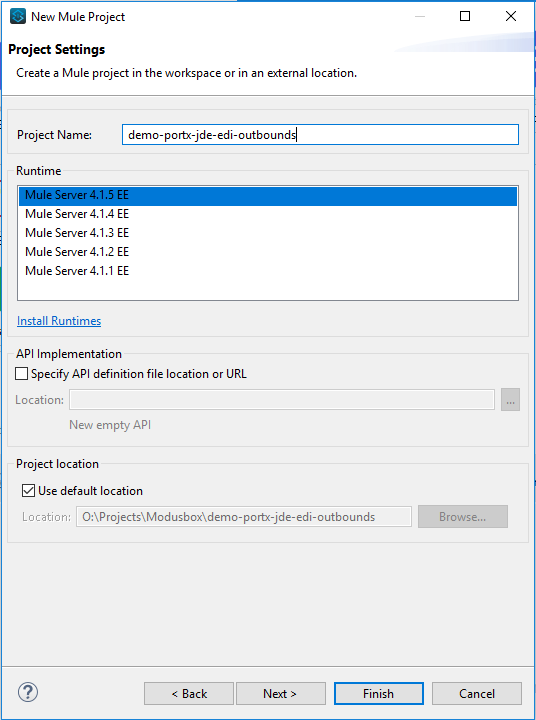
Project Dependencies
In you pom.xml, add the following to you repositories section :
<repository>
<id>portx-repository-releases</id>
<name>portx-repository-releases</name>
<url>https://portx.jfrog.io/portx/portx-releases</url>
</repository>Add the following to you dependencies section :
<dependency>
<groupId>com.modus</groupId>
<artifactId>mule-jde-connector</artifactId>
<version>2.0.0</version>
<classifier>mule-plugin</classifier>
</dependency>
<dependency>
<groupId>com.jdedwards</groupId>
<artifactId>jde-lib-bundle</artifactId>
<version>1.0.0</version>
<classifier>mule-4</classifier>
</dependency>Add or update the following to you plugins section :
<plugin>
<groupId>org.mule.tools.maven</groupId>
<artifactId>mule-maven-plugin</artifactId>
<version>$\{mule.maven.plugin.version}</version>
<extensions>true</extensions>
<configuration>
<sharedLibraries>
<sharedLibrary>
<groupId>com.jdedwards</groupId>
<artifactId>jde-lib-bundle</artifactId>
</sharedLibrary>
</sharedLibraries>
</configuration>
</plugin>Required files
Copy the JD Edwards EntrpriseOne™ configuration files to the following folders within the project:
-
Project Root
-
src/main/resources
| If there is a requirement to use different configuration files per environment, you may create separate folders under src/main/resources corresponding to each environment as shown below. |
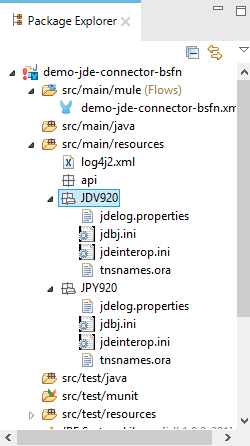
The mule-arifact.json file needs to be updated per environment as below
{
"minMuleVersion": "4.1.4",
"classLoaderModelLoaderDescriptor": {
"id": "mule",
"attributes": {
"exportedResources": [
"JDV920/jdeinterop.ini",
"JDV920/jdbj.ini",
"JDV920/tnsnames.ora",
"JPY920/jdeinterop.ini",
"JPY920/jdbj.ini",
"JPY920/tnsnames.ora",
"jdelog.properties",
"log4j2.xml"
],
"exportedPackages": [
"JDV920",
"JPY920"
],
"includeTestDependencies": "true"
}
}
}Other Considerations
To redirect the JD Edwards EntrpriseOne™ Logger to Mule Logger (allowing you to see the JDE activity in both Console and JDE files defined in the jdelog.properties, you may add the following Async Loggers to log4j2.xml file.
<!-- JDE Connector wire logging -->
<AsyncLogger name="org.mule.modules.jde.handle.MuleHandler" level="INFO" />
<AsyncLogger name="org.mule.modules.jde.JDEConnector" level="INFO" />Troubleshooting
If you are having trouble resolving all dependencies,
-
Shut down AnyPoint Studio
-
Run the following command in the project root folder from the terminal/command prompt,
mvn clean install
-
Open AnyPoint Studio and check dependencies again.
Configure the Global Element
To use the PortX JDE Connector in your Mule application, you must configure a global element that can be used by the connector (read more about Global Elements).
Open the Mule flow for the project, and select the Global Elements tab at the bottom of the Editor Window.
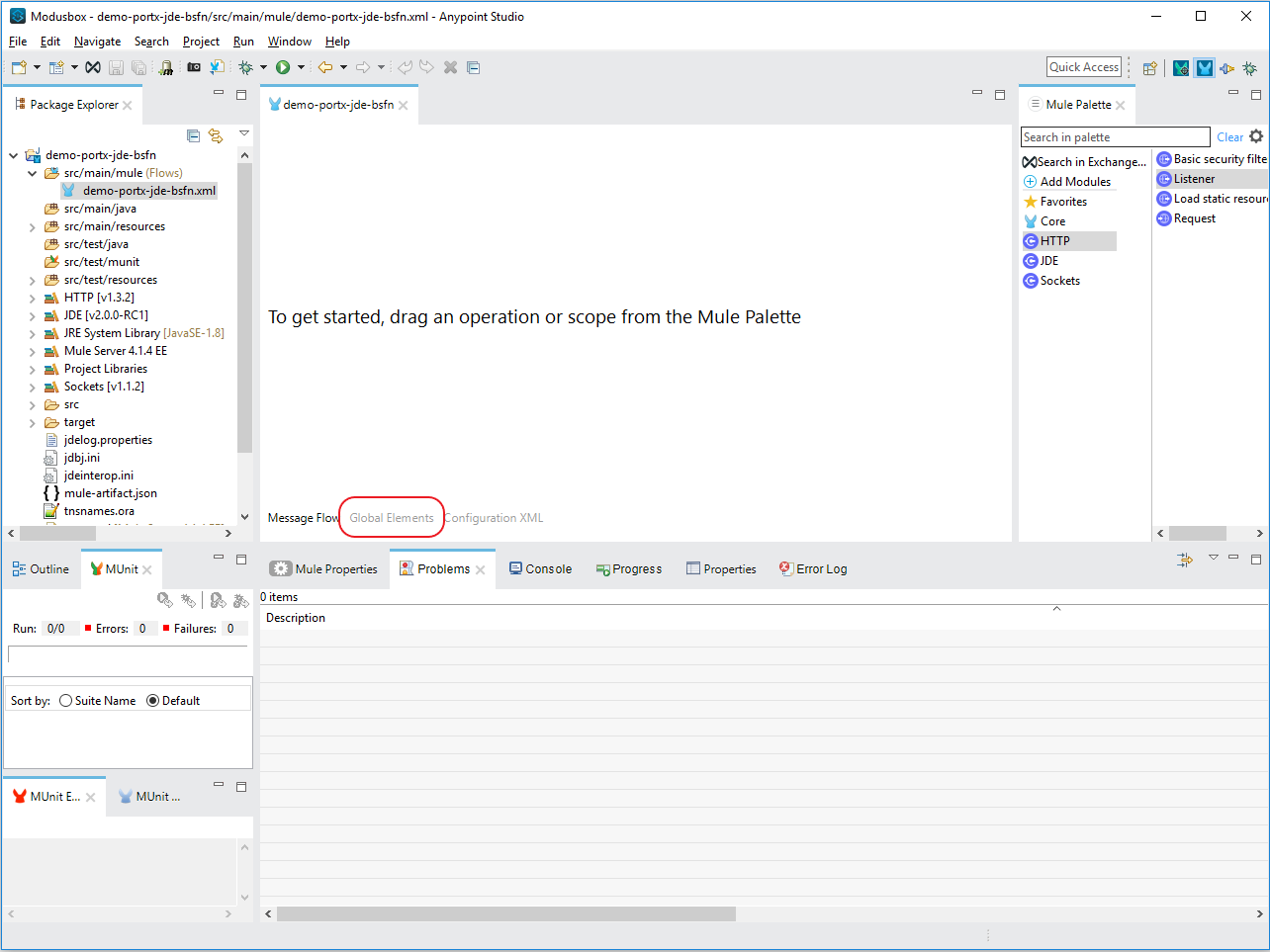
Click Create
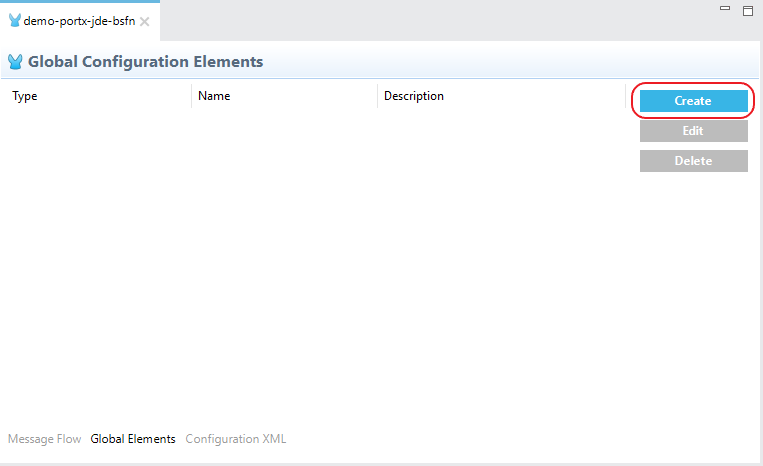
Type “JDE” in the filter edit box, and select “JDE Config”. Click OK
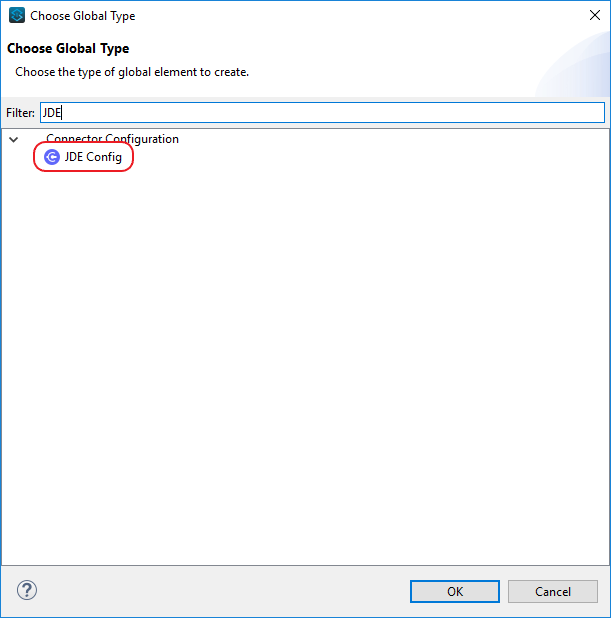
On the General tab, enter the required credential and environment
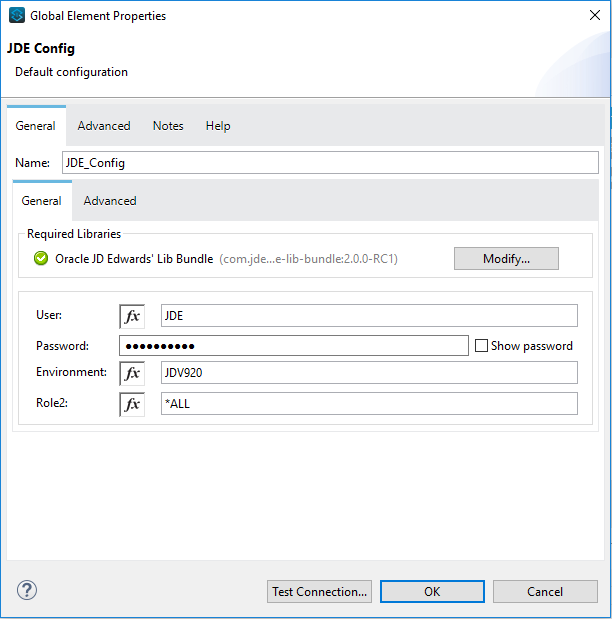
Click Test Connection. You should see the following message appear.
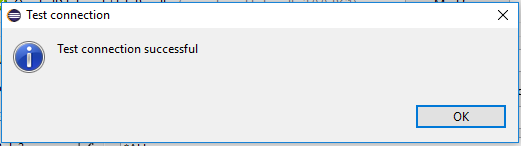
You are now ready to start using the PortX JDE Connector in your project
Creating a Scheduler for your flow
NOTE : This use case example will create a simple flow to poll for outbound events coming from an application that uses a *Print Invoices (R42565)* to generate a Order Acknowledgement (855/ORDSP) EDI document, and write these to files (Please check the requirements section earlier in the document for setup details)
Go back to the Message Flow tab
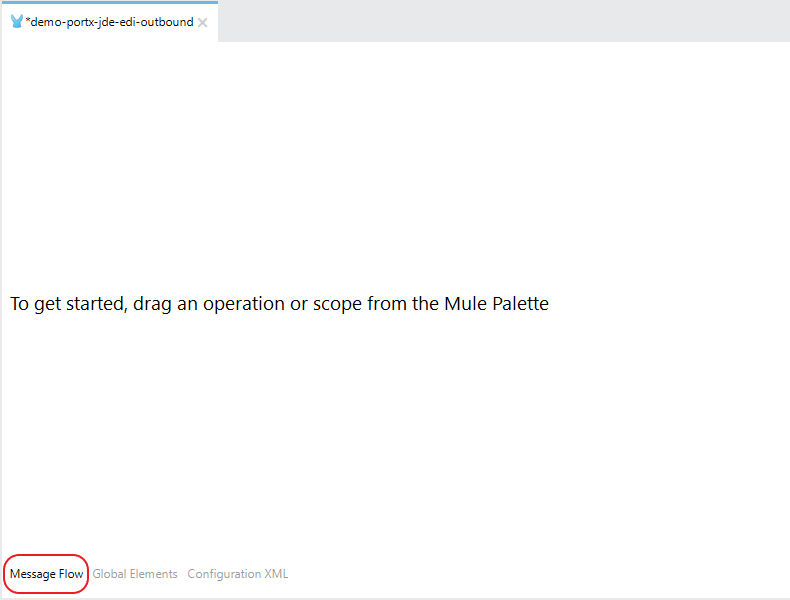
From the Mule Palette (typically top right), select Scheduler, and drag it to the canvas
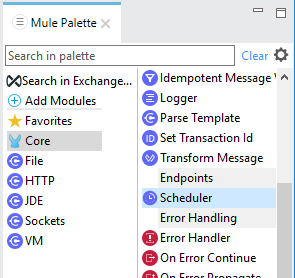
Select the Scheduler component from the canvas, and inspect the properties window, and change the Frequency to 2 Minutes

Poll for EDI Events
Locate the JDE Connector, and select Edi outbound. Drag this to the canvas.
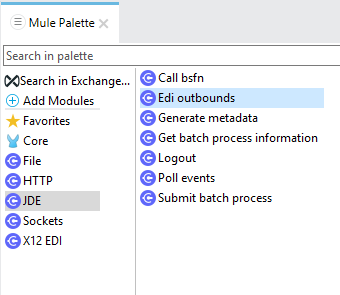
Drag the connector over to the canvas. Select it and review the properties window. Give it a meaningful name eg. Call Poll Order Acknowledgement EDI.
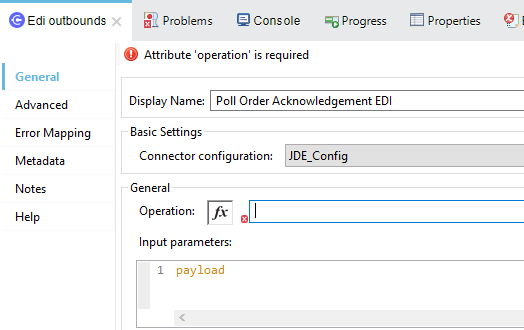
Under the General section, click on the drop-down for Operation Name, and select Capture EDI Transactions.
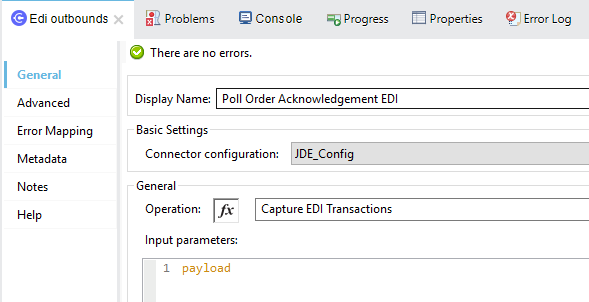
Troubleshooting
If the operation fails (possibly due to a timeout), you will see the below message
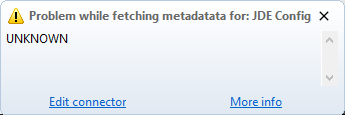
Please review the timeout settings in Anypoint Studio's Preferences.
To do this go the the Window > Preferences menu
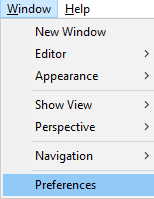
Go to Anypoint Studio > DataSense and change the DataSense Connection Timeout setting as below
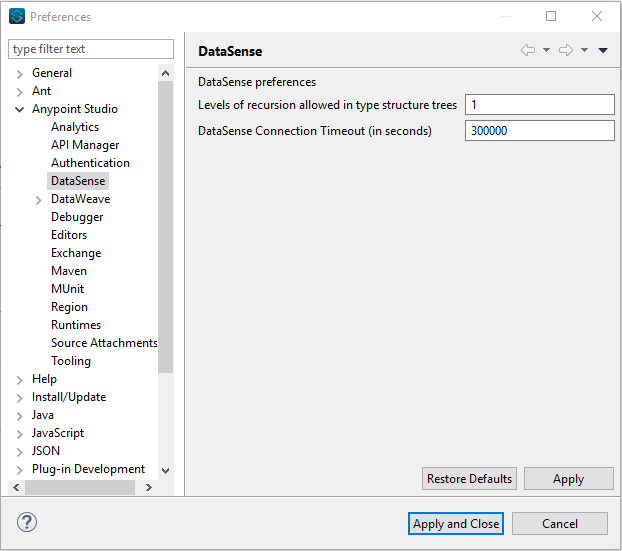
Go to Anypoint Studio > Tooling and change the Default Connection Timeout and Default Read Timeout settings as below
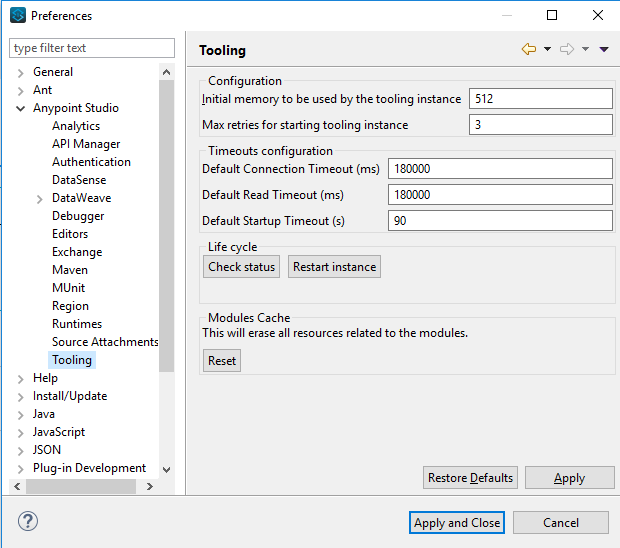
Set Payload Output
In the Mule Palette, you can either select Core, scroll down to Transformers or type “Payload” in the search bar.
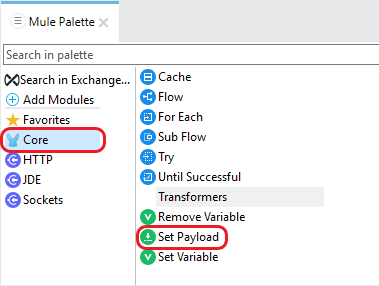
Drag and drop the Set Payload to your canvas.
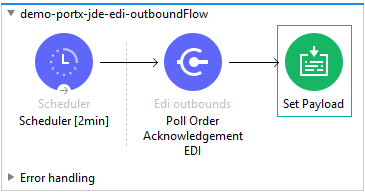
Select the Set Payload component, and review the properties.
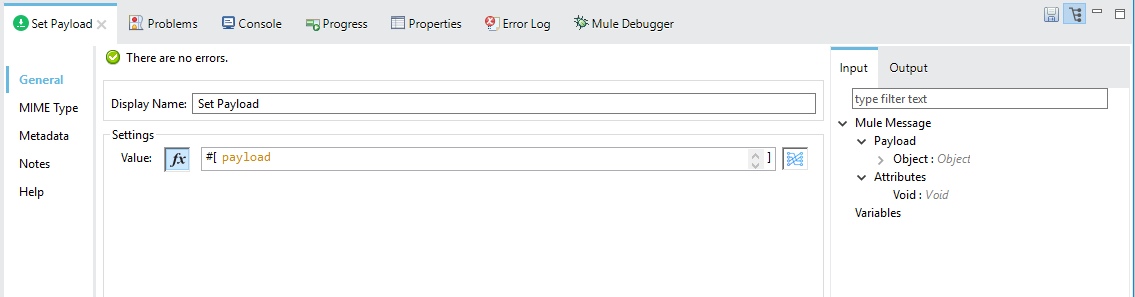
Change the payload to reflect the desired output, and save the project
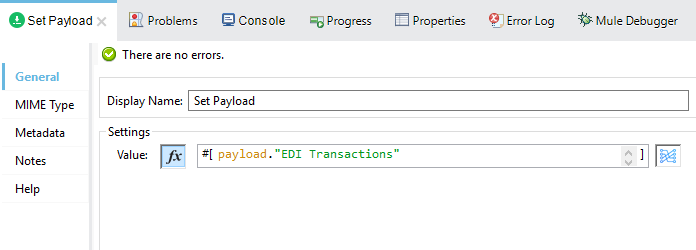
On the MIME Type tab, select application/xml
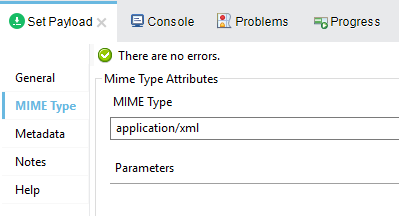
Next we need to check that Transactions were polled, and exist. From the Mule Palette, Select and drag the Choice component.
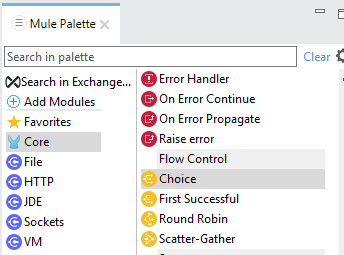
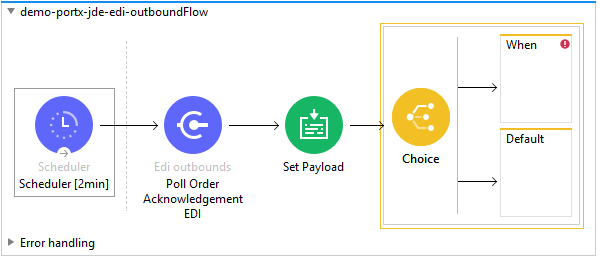
Select the When statement, and review the properties. Enter the below expression to check that transactions exist.
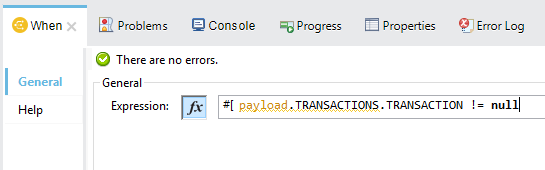
We also want to see when the Scheduler returned no transactions, so we will add a logger to the Default condition. From you Mule Palette, drag the logger component to the canvas
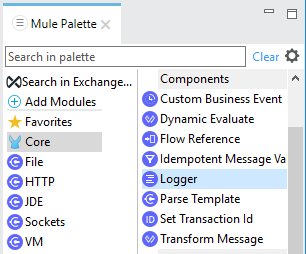
Select and review the properties, and enter an appropriate message
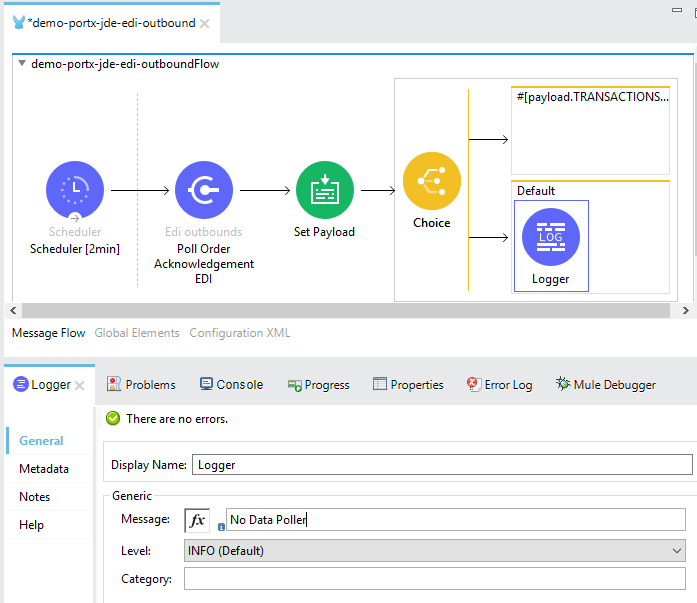
If transactions were retrieved (When condition is true) we need to iterate over all the transactions that have been retrieved. For this we will drag the For Each component from out palette, to our canvas.
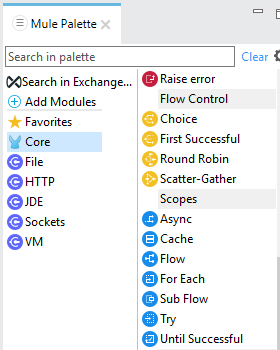
Select the component, and review the properties.
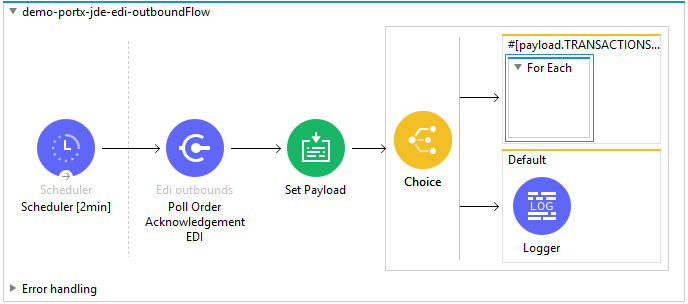
In Collection enter the Transaction Collection as below
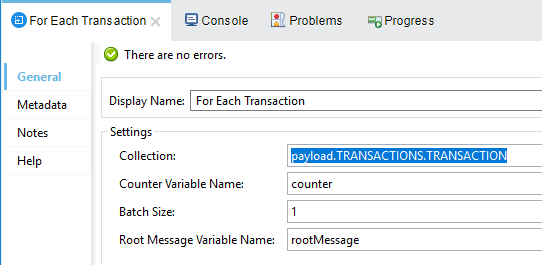
Now drag the Set Variable component to your canvas, select and review the properties
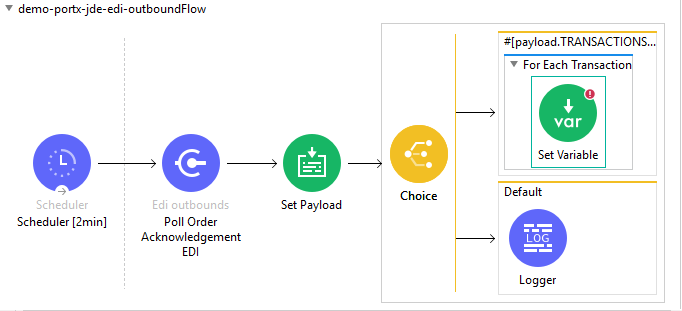
Set the variable name and click on Show Graphical View
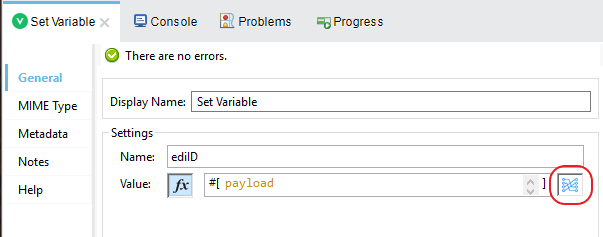
Set the Variable value to the filename we want to create, and click on Done.
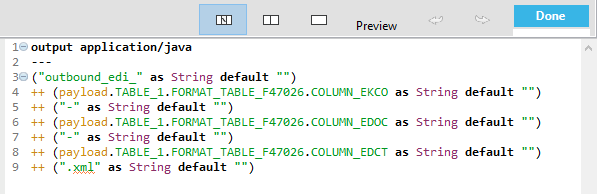
From your Mule Palette, drag the X12 EDI > Write component to your canvas.
| If you do not have it, you will need to download it from AnyPoint Exchange |
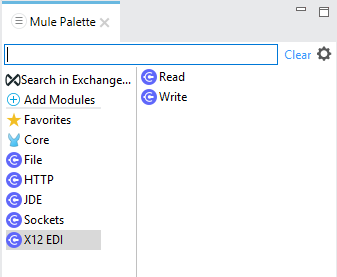
Review it and create a connector configuration by clicking on the Add button
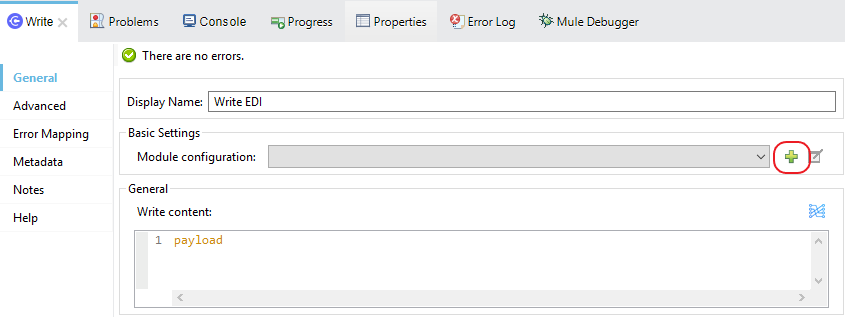
Change schema definitions to inline, click add and enter the required schema (this points to a schema file. You might need to download it if you do not have it)
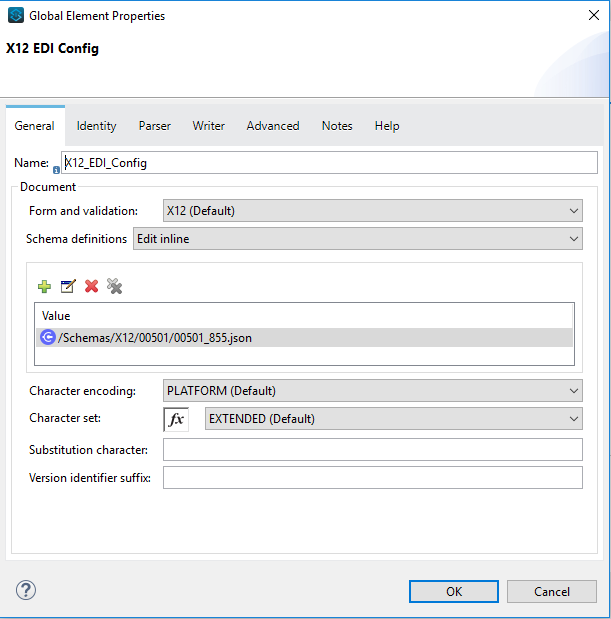
On the Identity Tab, enter the details as required, and click OK
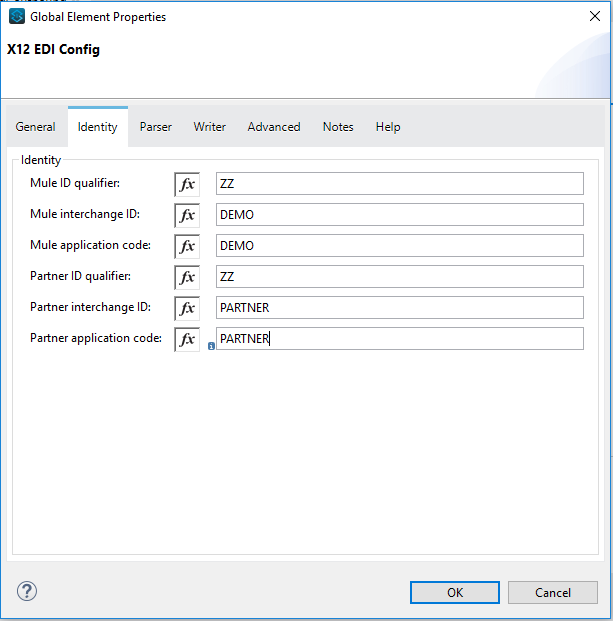
Click the Show Graphical View button
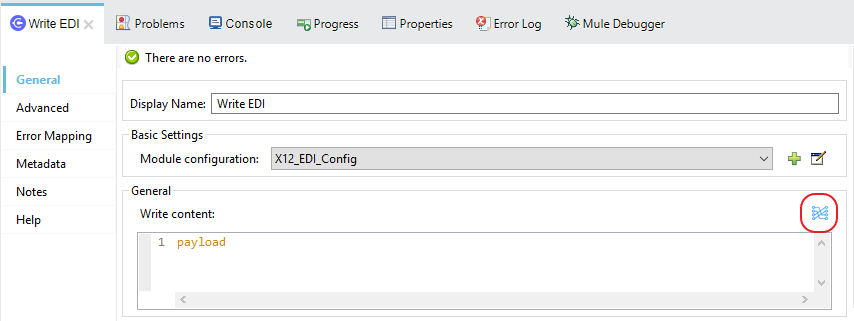
Enter the Payload as required
%dw 2.0
output application/java
---
{
Interchange: {
ISA01: "00",
ISA03: "00",
ISA05: "ZZ",
ISA06: "Modusbox",
ISA07: "ZZ",
ISA08: "Customer",
ISA09: now,
ISA10: now,
ISA11: "^",
ISA12: "00501",
ISA13: payload.TRANSACTION.COLUMN_EDOC,
ISA14: "0",
ISA15: "P",
ISA16: ">"
},
Group: {
GS01: "PR",
GS02: "DEMO",
GS03: "PARTNER",
GS04: now,
GS05: now,
GS06: 1111,
GS07: "X",
GS08: "005010"
},
SetHeader: {
ST01: "855",
ST02: "530006100"
},
Heading: {
"0200_BAK": {
BAK01: "00",
BAK02: "AD",
BAK03: "PO01",
BAK04: now
}
},
Detail: {
"0100_PO1_Loop": payload.TRANSACTION.TABLE_2.FORMAT_TABLE_F47027
map ((FORMAT_TABLE_F47027 , index) ->
{
"0100_PO1": {
PO102: FORMAT_TABLE_F47027.COLUMN_UORG as Number,
PO103: FORMAT_TABLE_F47027.COLUMN_UOM,
PO104: FORMAT_TABLE_F47027.COLUMN_UPRC as Number,
PO105: "CP",
PO106: "CB",
PO107: FORMAT_TABLE_F47027.COLUMN_LITM as String
},
"0500_PID_Loop": [{
"0500_PID": {
PID01: "F",
PID05: FORMAT_TABLE_F47027.COLUMN_DSC1 replace /,/ with ""
}
}]
})
},
Summary: {
"0100_CTT_Loop": {
"0100_CTT": {
CTT01: sizeOf(payload.TRANSACTION.TABLE_2.FORMAT_TABLE_F47027) ,
CTT02: 1
}
}
}
}From your Mule Palette, Select the File > Write component, and drag it to the canvas
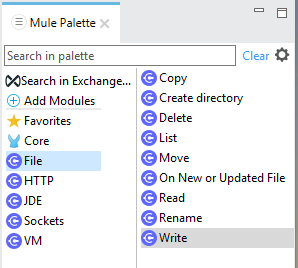
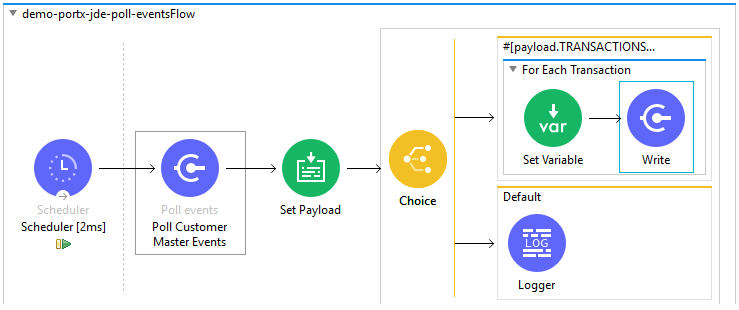
Select and review the Properties. Under the Basic Settings, Click the Add button next to Connector configuration.
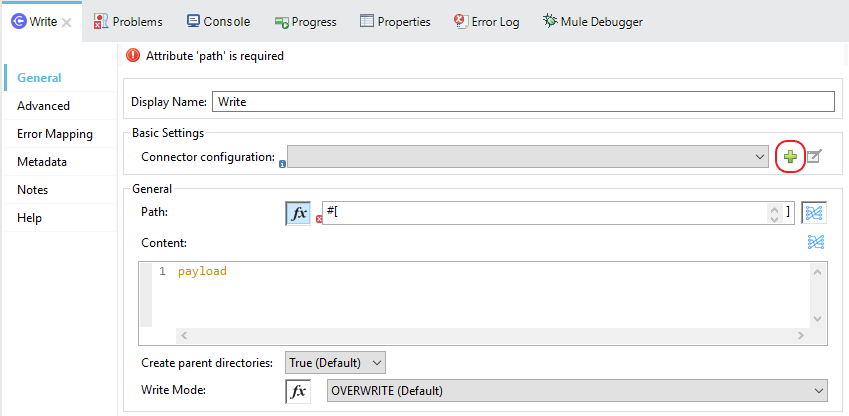
In the Working Directory field, enter the path where you want to write the file to, and click OK.
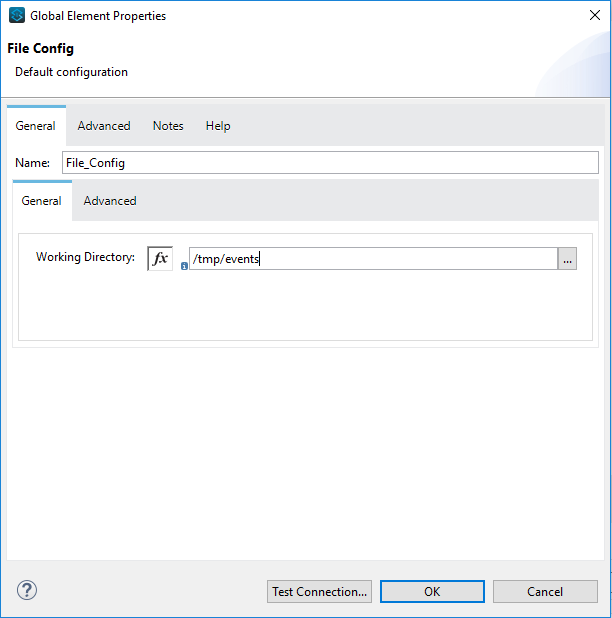
Under the General section, click the Switch to expression button, and enter the variable name.
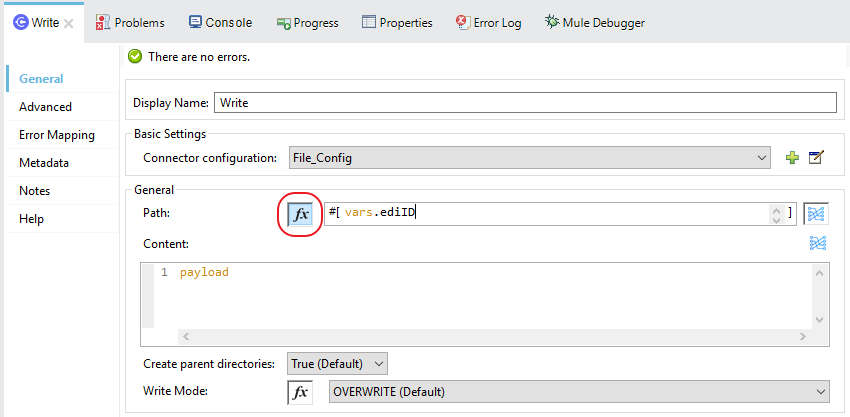
Testing the Mule Flow
To Test your flow, you need to start the Mule application. Go to the Run menu, and select Run.
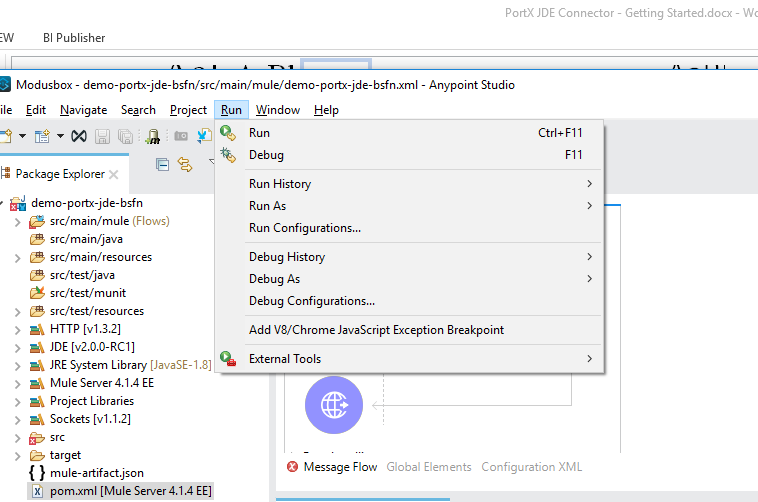
After the project has been deployed, you can test you flow by logging into JDE. Go to the Customer Master Information Application (P03013 ZJDE0002)
| This needs to be a version that has been configured for interoperability (see the Requirements section of this document) |
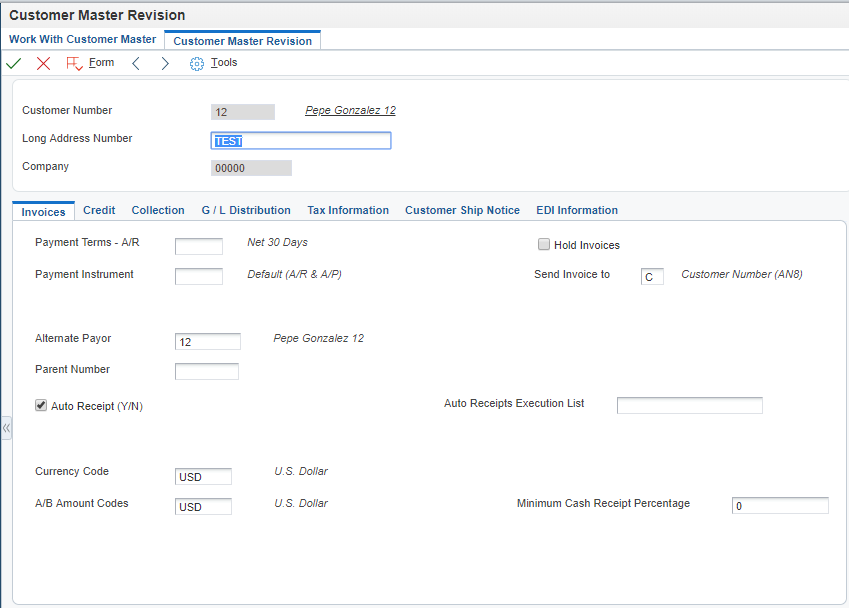
Make a change to the customer, and check your output path for a created file.

The Transaction XML has been write to the file.
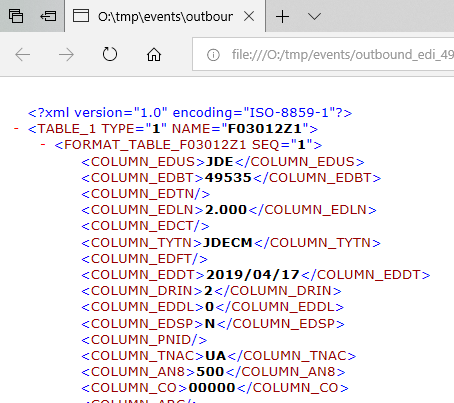
Handling exceptions
From your Mule Pallete, select and drag the Error Handler to your canvas
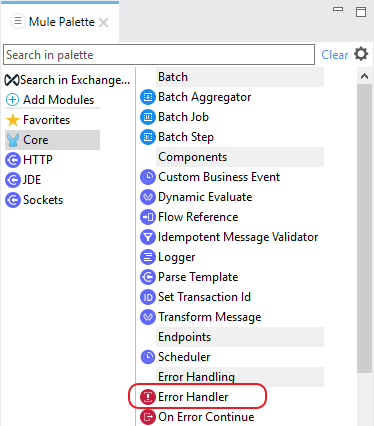
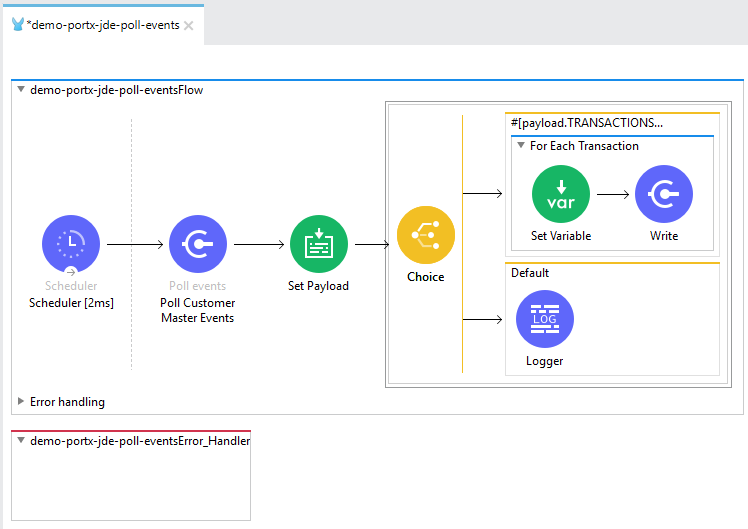
Now select and drag the On Error Continue into the Error Handler
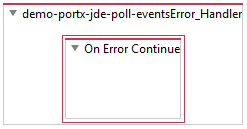
Select the On Error Continue scope, and under Type enter JDE:ERROR_PROCESSING_POLL_EVENT
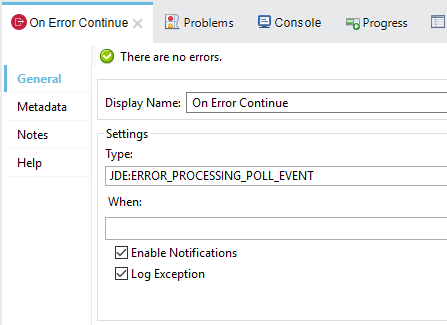
NOTE : The operation error types can be seen when selecting the operation on your canvas, going to Error Mapping, and clicking add. You may also map this error to a aplication specific error.
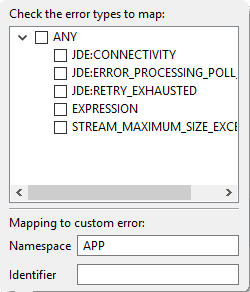
Drag the Set Payload component to the Error Handler, and set an appropriate message