Endpoints
An endpoint is the entry point to a service, a process, or a queue or topic destination in service-oriented architecture. In PortX, an endpoint defines the protocol, address, and other details specific to an exchange of messages between partners.
-
Start PortX. The Transaction Monitoring Page appears.
-
In the left-hand navigation pane, in the CONFIGURATION section, click Partners and Applications. The Partners and Applications Page appears.
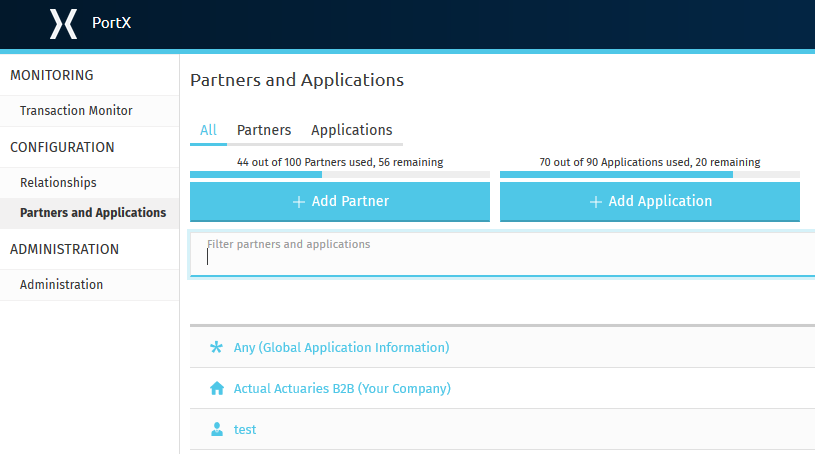
-
In the CONFIGURATION section of the left-hand navigation pane on the Company Information Page, click Endpoints.
The Endpoints Page appears.
 Figure 2. Endpoints Page
Figure 2. Endpoints Page -
From this page, you can:
Edit an Existing Endpoint
-
On the Endpoints Page, in the Name column, click the endpoint you want to edit.
The Endpoint Page appears. The settings that appear depend on the values for Protocol and Type.
 Figure 3. Endpoint Page
Figure 3. Endpoint Page -
To edit the Endpoint Name, Protocol, or Type, go to Choose Endpoint Name, Protocol, and Type.
To edit settings specific to the existing Name, Protocol, and Type, go to the appropriate Protocol-Type combination in Protocol/Type-Specific Endpoint Settings.
Add a New Endpoint
-
On the Endpoints Page, click New.
The Add New Endpoint Page appears.
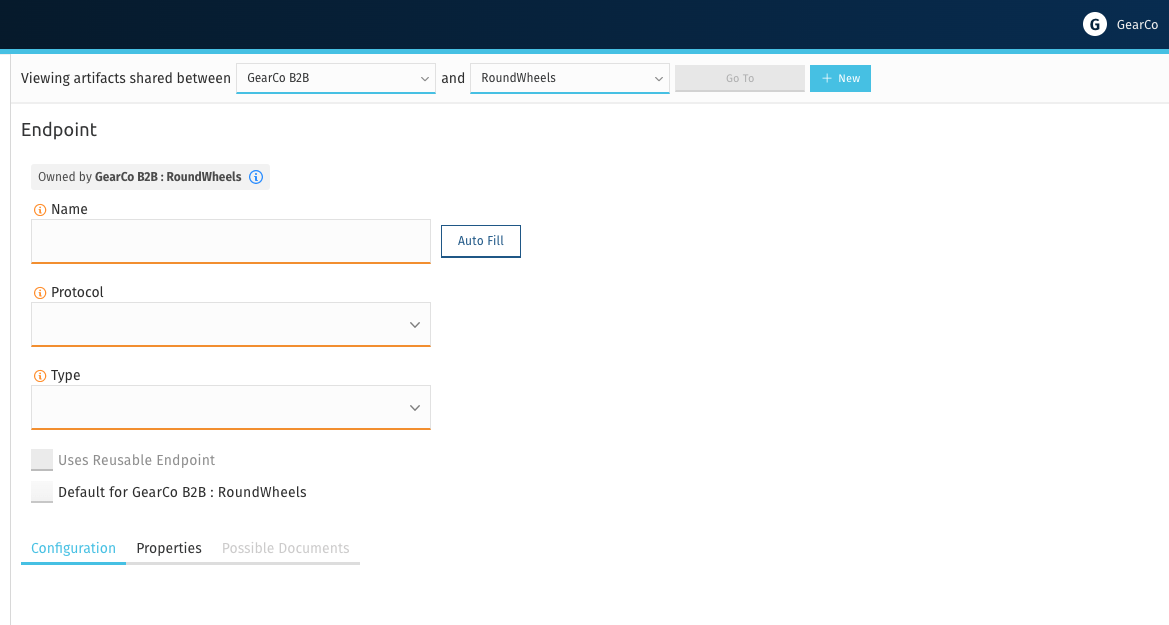
-
Go to Choose Endpoint Name, Protocol, and Type.
If you are working with other partners, you can change an existing endpoint, but you cannot add a new endpoint.
Choose Endpoint Name, Protocol and Type
-
On the Add New Endpoint Page, enter the appropriate settings.
When you have entered settings for Name, Protocol and Type, the Add New Endpoint Page becomes the Endpoint Page.
For information about Protocol- and Type-specific settings, go to the corresponding section in To Enter Protocol/Type-Specific Endpoint Settings.
Setting Description Name
Name for this endpoint
- Required
-
Yes
- Default
-
Auto-populates based on the following values:
-
Company name (see Partners and Company Information)
-
Protocol
-
Type
-
If you choose to change the default, then subsequently want to revert to it, click Auto Fill.
Protocol
Protocol for this endpoint
- Required?
-
No
- Valid values
-
-
'AS2'
-
'FTP'
-
'FTPS'
-
'SFTP'
-
'HTTP'
-
'JMS'
-
'SMTP'
-
'POP3'
-
'IMAP'
-
'RNIF'
-
- Default
-
None
Type
Type of endpoint
- Required?
-
No
- Valid values
-
-
'SEND'
-
'RECEIVE'
-
- Default
-
None
Default for partner checkbox
Select this box if you want the choices you make for this endpoint to apply to all endpoints for this partner.
When you have entered settings for Name, Protocol and Type, additional settings specific to the protocol-type combination appear; the Add New Endpoint Page becomes the Endpoint Page. For information about the additional settings, go to the appropriate Protocol-Type combination in To Enter Protocol/Type-Specific Endpoint Settings.
 Figure 5. Endpoint Page
Figure 5. Endpoint Page
Protocol/Type-Specific Endpoint Settings
For a given endpoint, the values you select for Protocol and Type determine which additional settings appear. These additional settings are a subset of the settings provided in the corresponding connector.
To Enter Protocol/Type-Specific Endpoint Settings
Choose the section that corresponds to the Protocol-Type of the Endpoint for which you are entering settings.
To Save Endpoint Settings
See Saving Settings.
To Add an Endpoint Property
-
Click Add Endpoint Property.
The Add Property box appears. Refer to the table that follows for adding property settings.
Setting Description Property Type
Dropdown listbox that includes types of properties you can track
- Required?
-
Yes
- Default
-
None
Property Source Type
Dropdown listbox that includes valid sources of trackable properties
- Required?
-
Yes
- Valid values
-
Inbound PropertiesOutbound PropertiesConstantMEL Expression - Default
-
None
Property Source
Identifies source for this property
- Required?
-
Yes
- Valid values
-
-
Valid XPath expression (for XML documents)
-
Valid JSONPath expression (for JSON or EDI documents)
-
AS2 Send Settings
AS2 Send Settings pertain to trading partner-specific AS2 settings such as certificate and URL.
| Setting | Description | ||
|---|---|---|---|
URL |
URL to which you will send AS2 transmissions for this partner, including port
|
||
Content Type |
Content type for messages sent over AS2.
|
||
Digest Algorithm |
MIC algorithm for use in signing the returned receipt
|
||
Fallback Digest Algorithm |
Digest algorithm the receiver uses to create the MIC and signature
|
||
Subject |
Subject of the message being sent
|
||
Filename |
Name of file to send
|
||
Encoding |
Type of encoding to use when sending a message with AS2
|
||
Encryption Algorithm |
3DES is an encryption that uses 3 different keys, or encryptions, to encrypt the messages. No other choices are available at this time. |
||
Checkbox options: |
|
||
MDN Signed |
Ensures trading partner validation and security |
||
MDN Async |
Allows AS2 MDNs to be returned to the AS2 message sender’s server at a later time. Typically used when large files are involved, or when a trading partner’s AS2 server has poor Internet service. If this checkbox is selected the MDN Async URL box appears. |
||
MDN Async URL |
An Async Message Disposal Notification (MDN) returns the MDN to this URL at a later time for files sent if an MDN is required. If you are using Async MDN, enter the URL and port to which it should be sent.
|
||
MDN Required |
An Async MDN will return the MDN to the URL at a later time for files sent if an MDN is required. If you are using Async MDN, enter the URL and port to which it should be sent.
|
AS2 Receive Settings
| Setting | Description |
|---|---|
URL |
URL you expose in MuleSoft to receive messages from a trading partner. Enter the URL, including the port.
|
MDN Subject |
Subject of the MDN (Message Disposition Notification) sent
|
Preferred Digest Algorithm |
MIC algorithm for use in signing the returned receipt.
|
Checkbox options |
|
FTP Send Settings
| Setting | Description |
|---|---|
Server Address |
Address from which outbound documents are sent.
|
Port |
Specific outbound port to be used with this trading partner. Set the host of the partner’s FTP server; this can be an IP address or a host name.
|
User Name |
|
Password |
|
Transfer Mode |
For ease of client use, use passive mode when possible.
|
Path |
|
Filename |
|
Upload Temporary Directory |
|
FTPS Send Settings
| Setting | Description |
|---|---|
Server Address |
Address from which outbound documents are sent.
|
Port |
Specific outbound port to be used with this trading partner. Set the host of the partner’s FTP server; this can be an IP address or a host name.
|
User Name |
|
Password |
|
Transfer Mode |
For ease of client use, use passive mode when possible.
|
SSL Mode |
|
Enable Server Validation (Checkbox) |
Selecting this checkbox validate the servers identity; only JKS format is supported at this time.
|
Path |
|
Filename |
|
Upload Temporary Directory |
|
FTPS Receive Settings
| Setting | Description |
|---|---|
Server Address |
Server address to which inbound B2B documents are delivered.
|
Port |
Specific inbound port to be used with this trading partner. Set the host of your FTP server, this can be an IP address or a host name.
|
User Name |
The user name you specify for this FTPS instance.
|
Password |
The password you are using with this trading partner.
|
Transfer Mode |
For ease of client use, use passive mode when possible.
|
SSL Mode |
Method of invoking client security
|
Enable Server Validation (Checkbox) |
Selecting this checkbox validates the servers identity; only JKS format is supported at this time.
|
Path |
Specific FTPS file location where inbound documents will reside.
|
Filename |
|
Move to directory |
Places the files in the specified directory until they complete uploading.
|
Polling frequency |
|
Maximum Number of Download Threads |
Controls the concurrency level at a given time.
|
SFTP Send Settings
Server information
| Name | Description |
|---|---|
Host |
Enter the Fully Qualified Domain Name (FQDN) or IP address of the server on your host machine that connects to the external SFTP server. |
Port |
The port that connects to the local (host) server. (Commonly 22) |
Path |
Specify a path that facilitates connection to the local server |
Username |
|
Password |
|
Timing
| Name | Description |
|---|---|
Polling frequency |
Frequency in milliseconds to check the read directory. The read directory is specified by the endpoint of the listening component. |
File Age |
Minimum age in milliseconds for Mule to wait before consuming a file. This allows a file write to complete before processing. |
Size Check Wait Time |
Wait time in milliseconds between size checks to determine if a file is ready to be processed. This allows a file write to complete before processing. You can disable this feature by setting to a negative number or omitting a value. When enabled, Mule performs two size checks waiting the specified time between calls. If both checks return the same value, the file is ready to process. |
SFTP Receive Settings
Server information
| Name | Description |
|---|---|
Host |
Enter the Fully Qualified Domain Name (FQDN) or IP address of the server on your host machine that connects to the external SFTP server. |
Port |
The port that connects to the local (host) server. (Commonly 22) |
Path |
Specify a path that facilitates connection to the local server |
Username |
|
Password |
|
Timing
| Name | Description |
|---|---|
Polling frequency |
Frequency in milliseconds to check the read directory. The read directory is specified by the endpoint of the listening component. |
File Age |
Minimum age in milliseconds for Mule to wait before consuming a file. This allows a file write to complete before processing. |
Size Check Wait Time |
Wait time in milliseconds between size checks to determine if a file is ready to be processed. This allows a file write to complete before processing. You can disable this feature by setting to a negative number or omitting a value. When enabled, Mule performs two size checks waiting the specified time between calls. If both checks return the same value, the file is ready to process. |
HTTP Send Settings
Global Config
| Name | Description |
|---|---|
Protocol |
Select HTTP or HTTPS |
Use Persistent Connections |
|
Connection Idle Timeout (milliseconds) |
|
Response Timeout (milliseconds) |
|
HTTP Receive Settings
Global Config
| Name | Description |
|---|---|
Protocol |
HTTP or HTTPS |
Use Persistent Connections |
+
Type: Checkbox selection |
Connection idle Timeout (milliseconds) |
|
Response Timeout (milliseconds) |
|
JMS Send Settings
Global Config Settings
| Setting | Description |
|---|---|
JMS Connection Type |
Select a connection type from the listbox. If you select Other, a box appears in which you can enter an alphanumeric connection type not in the listbox list.
Required?: Yes |
URL Protocol |
Populates based on the value selected for JMS Connection Type |
Host |
Required: Yes |
Port |
Required:Yes |
Username |
Required?: Yes |
Password |
Required?: Yes |
Operation Settings
| Setting | Description |
|---|---|
Queue/Topic |
Select the appropriate radio button |
Queue Name |
Required?: Yes |
Exchange Pattern |
Select either the One-Way or the Request-Response radio button |
JMS Receive Settings
Global Config Settings
| Setting | Description |
|---|---|
JMS Connection Type |
Select a connection type from the listbox. If you select Other, a box appears in which you can enter an alphanumeric connection type not in the listbox list.
Required?: Yes |
URL Protocol |
Populates based on the value selected for JMS Connection Type |
Host |
Required: Yes |
Port |
Required:Yes |
Username |
Required?: Yes |
Password |
Required?: Yes |
Operation Settings
| Setting | Description |
|---|---|
Queue/Topic |
Select the appropriate radio button |
Queue Name |
Required?: Yes |
Exchange Pattern |
Select either the One-Way or the Request-Response radio button |