Environments
-
Start PortX. The Transaction Monitoring Page appears.
-
In the left-hand navigation pane, in the CONFIGURATION section, click Partners and Applications. The Partners and Applications Page appears.
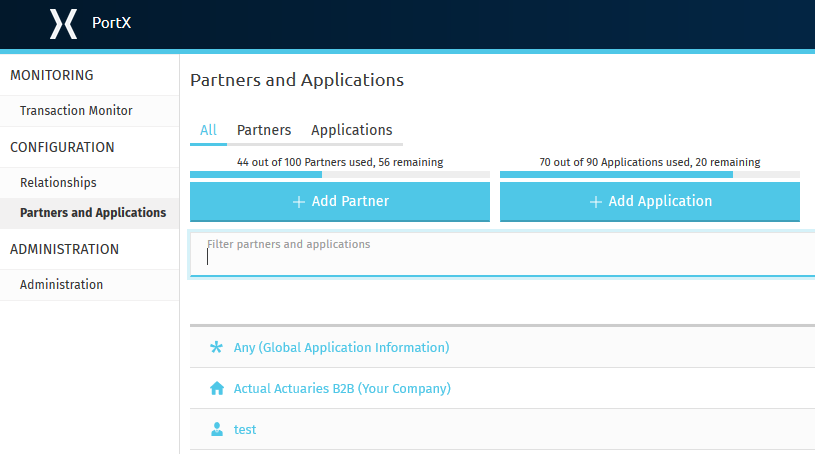
Figure 1. Partners and Applications Page
-
On the Administration Page, in the left hand navigation pane, click Environments.
The Environments Page appears.

Figure 2. Environments Page