Availability
You can configure windows (periods of time) during which partners or transactions are on-hold or inactive.
-
Start PortX. The Transaction Monitoring Page appears.
-
In the left-hand navigation pane, in the CONFIGURATION section, click Partners and Applications. The Partners and Applications Page appears.
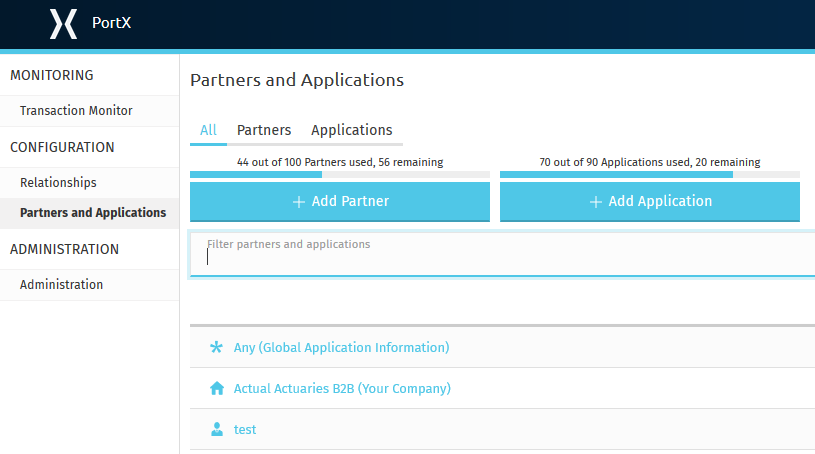
-
In the CONFIGURATION section of the left-hand navigation pane on the Company Information Page, click Availability.
The Availability Page appears.
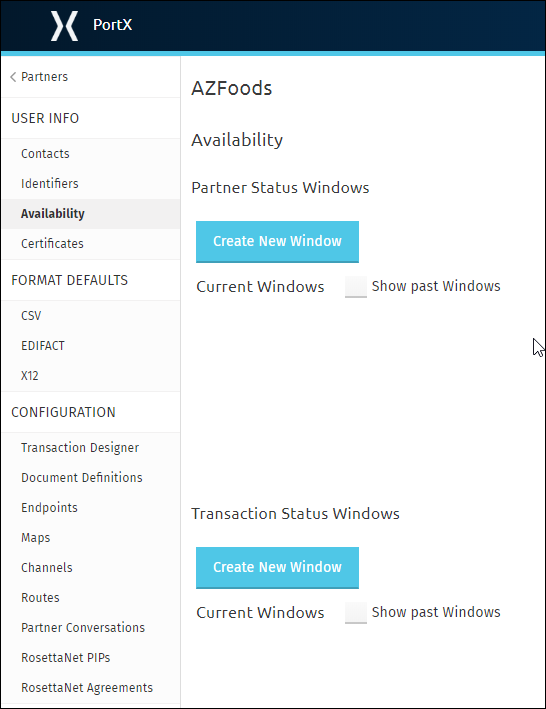
To Add a New Partner Status Window
-
On the Availability Page, in the Partner Status Windows section, click Create New Window.
The Partner Status Window Page appears.
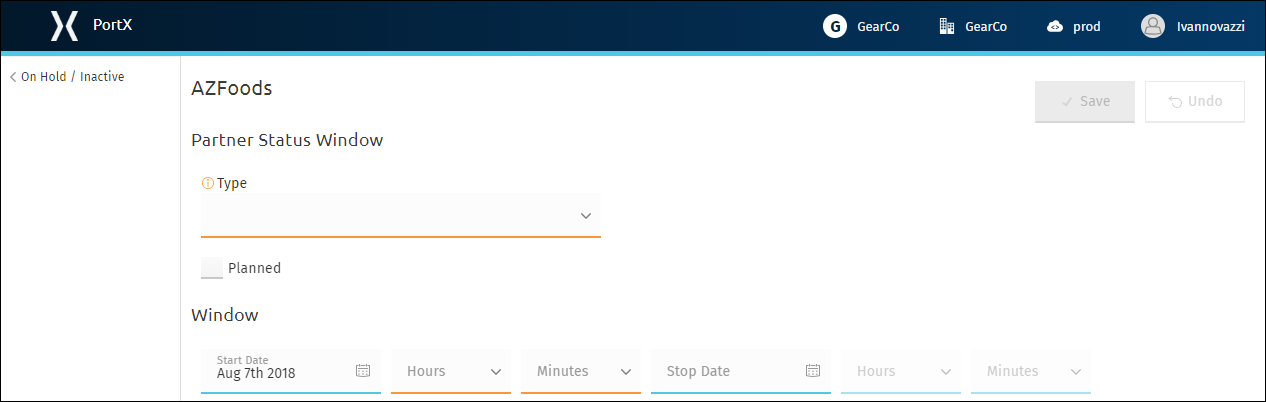
-
On the Partner Status Window Page, in the Type box, click the down-arrow to expose the drop-down list.
-
From the drop-down list, to create an on-hold window, click ON-HOLD.
To create an inactive window, click INACTIVE. -
Use the calendars and dropdown lists in the Time Bar to identify the start and end dates and times for the window.
-
Click Save to save the window.
To Add a New Transaction Status Window
-
On the Availability Page, in the Transaction Status Windows section, click Create New Window.
The Transaction Status Window Page appears.
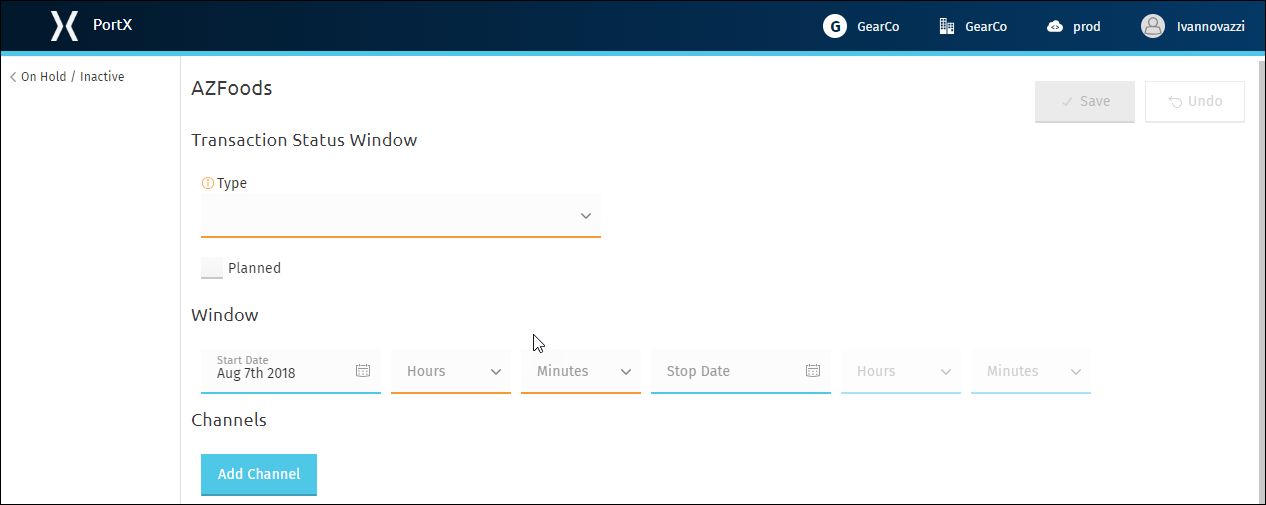
-
On the Transaction Status Window Page, in the Type box, click the down-arrow to expose the drop-down list.
-
From the drop-down list, to create an on-hold window, click ON-HOLD. + To create an inactive window, click INACTIVE.
-
Use the calendars and dropdown lists in the Time Bar to identify the start and end dates and times for the window.
-
To add a channel, in the Channel section, click Add Channel.
The Pick a Channel Window appears. -
Select a channel, then click Use selected.
-
Click Save to save the window.
To Edit an On-Hold or Inactive Window
-
On the Availability Page, in the section that corresponds to the type of window you want to edit, identify the window you wan to edit and click it.
The appropriate page appears. -
On the page, make changes as appropriate.
-
Click Save to save your changes.