Maps
PortX facilitates EDI mapping with easy-to-use EDI mapping tools, the most important of which is a map.
Configuring a map for a partner enables you to specify:
-
Map name
-
Source Document
-
Target Document
-
Mapping Type
-
Script
-
Start PortX. The Transaction Monitoring Page appears.
-
In the left-hand navigation pane, in the CONFIGURATION section, click Partners and Applications. The Partners and Applications Page appears.
-
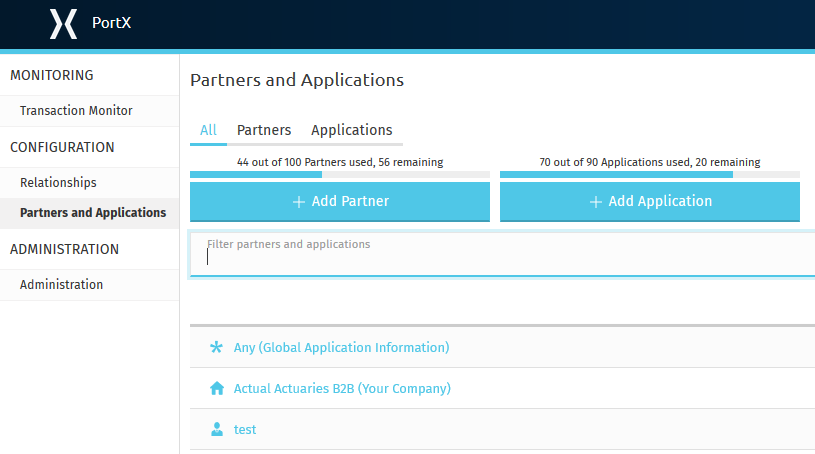
-
In the CONFIGURATION section of the left-hand navigation pane on the Company Information Page, click Maps.
The Maps Page appears.
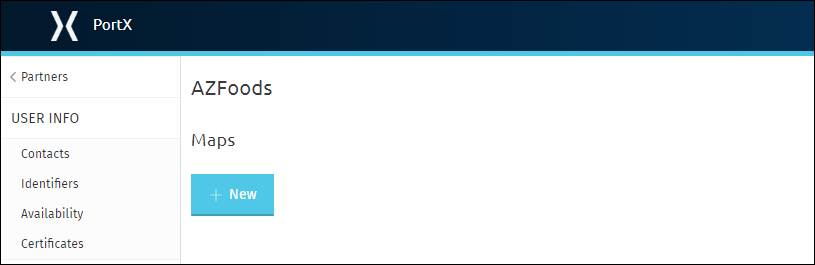
-
From this page, you can:
Source Document, Target Document
When you click either the Source Document or the Target Document box, the Pick document selection page appears. You can select from available documents.
| Setting | Description |
|---|---|
Mapping Type |
Select a mapping type from the dropdown listbox.
|
Select file containing map definition |
Click Choose File, then choose a file from the selection window.
|
