Error Codes
-
Start PortX. The Transaction Monitoring Page appears.
-
In the left-hand navigation pane, in the CONFIGURATION section, click Partners and Applications. The Partners and Applications Page appears.
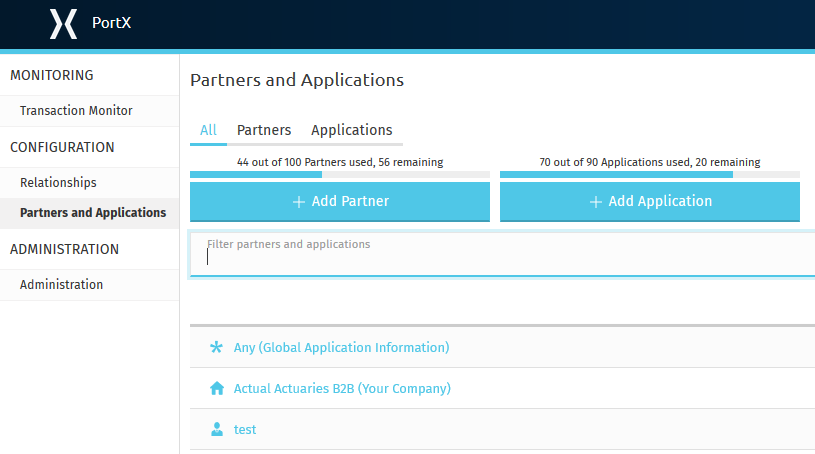
-
On the Administration Page, in the left hand navigation pane, click Error Codes.
The Error Codes Page appears.
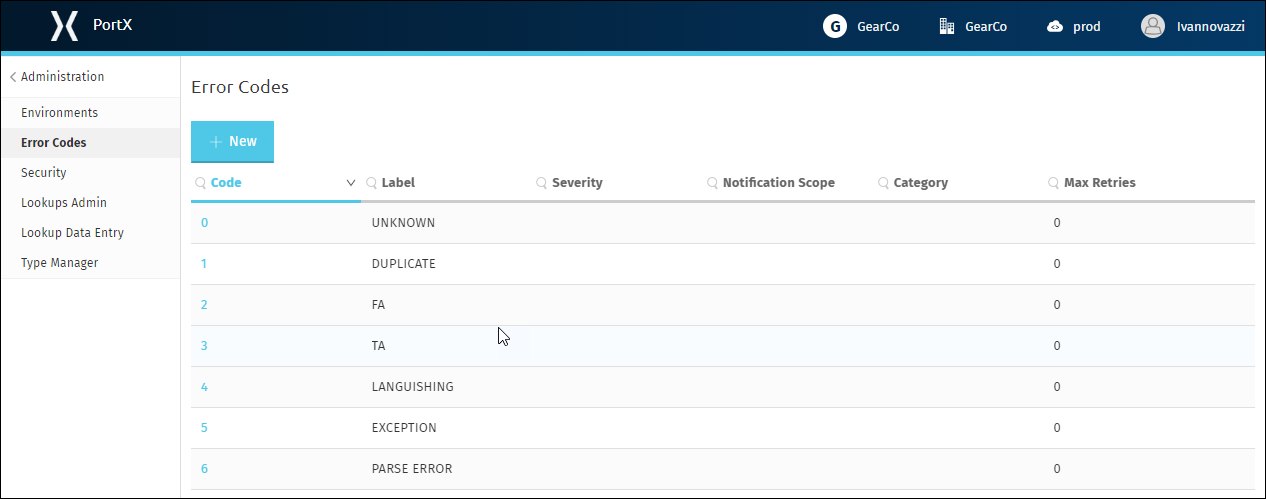
-
On this page, you can:
Add a New Error Code
-
On the Error Codes Page, click New.
The Error Code Page appears.
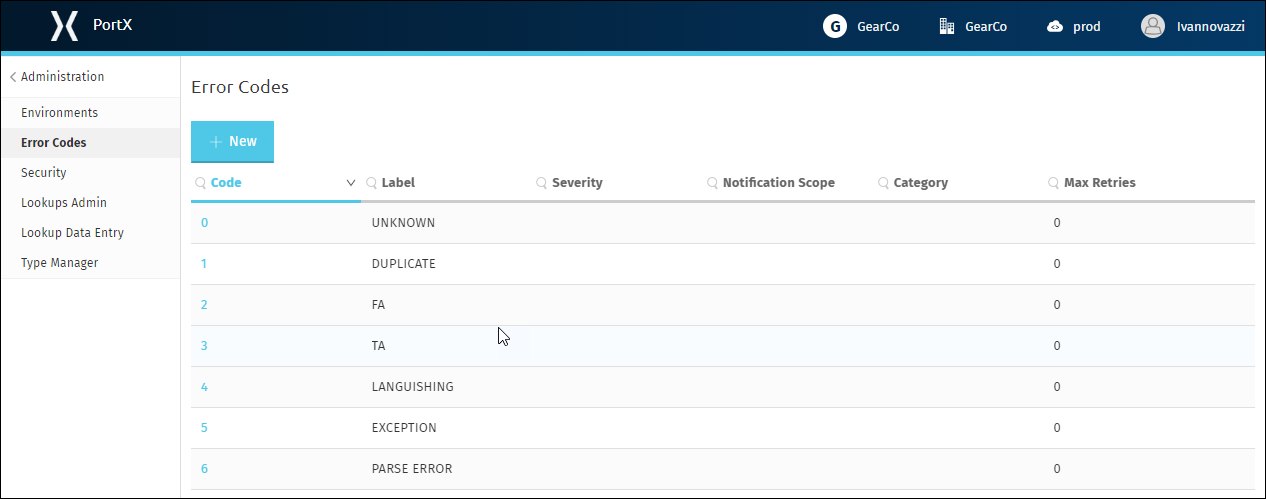
-
Enter required settings (see Error Code Settings).
-
Enter optional settings where relevant for this partner.
-
Click Save to save settings.
Edit an Existing Error Code
-
On the Error Codes Page, in the Code column, click the code you want to edit.
-
Edit required settings (see Error Code Settings).
-
Edit optional settings where relevant for this partner.
-
Click Save to save settings.
Error Code Settings
| Name | Description |
|---|---|
Code |
Value to identify this error |
Severity |
Select a severity level from the listbox. |
Label |
|
Default Message |
|