Routes
Configuring a route for a partner enables you to specify:
-
Start PortX. The Transaction Monitoring Page appears.
-
In the left-hand navigation pane, in the CONFIGURATION section, click Partners and Applications. The Partners and Applications Page appears.
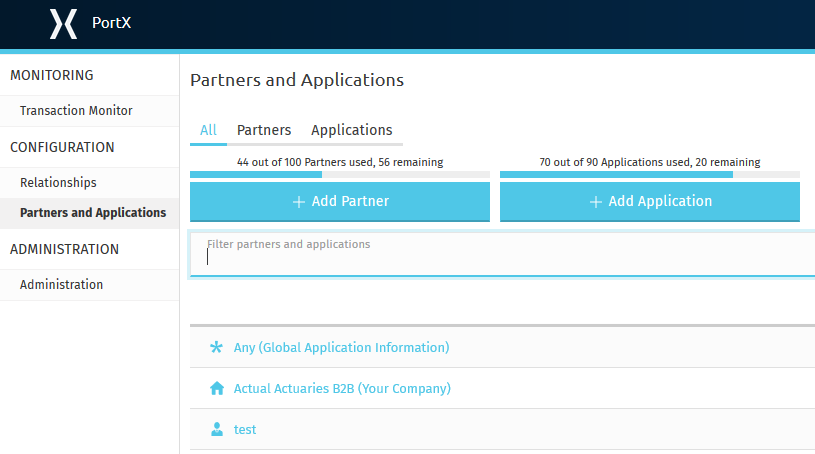
Figure 1. Partners and Applications Page
-
In the CONFIGURATION section of the left-hand navigation pane on the Company Information Page, click Routes.
The Routes Page appears.
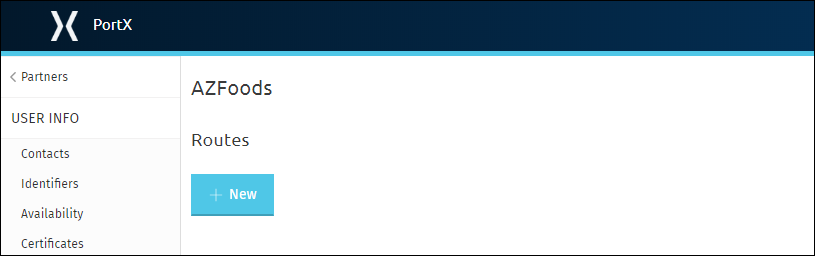
Figure 2. Routes Page
-
From this page, you can:
Edit an Existing Route
-
On the Routes Page, click the route you want to edit.
The Route Page appears.
Add a New Route
-
On the Routes Page, click New.
The Route Page appears.
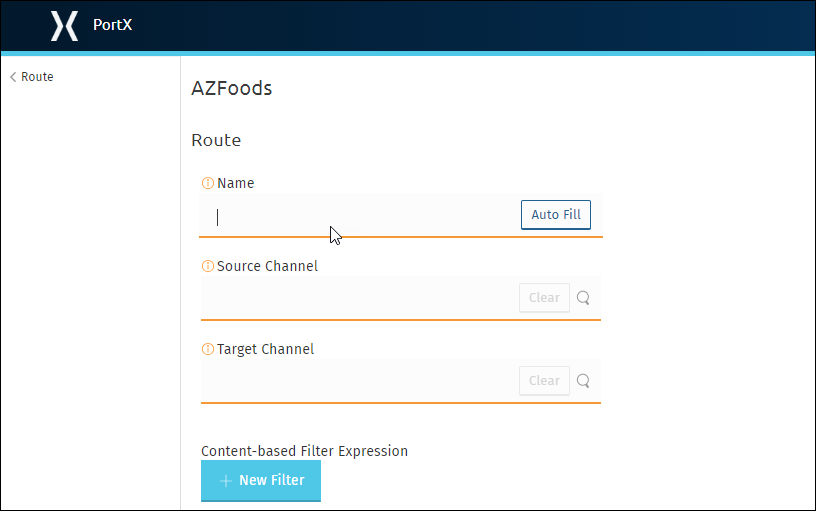
Figure 3. Route Page
| Setting | Description |
|---|---|
Name |
Type a name for this channel.
|