CSV Settings
-
Start PortX. The Transaction Monitoring Page appears.
-
In the left-hand navigation pane, in the CONFIGURATION section, click Partners and Applications. The Partners and Applications Page appears.
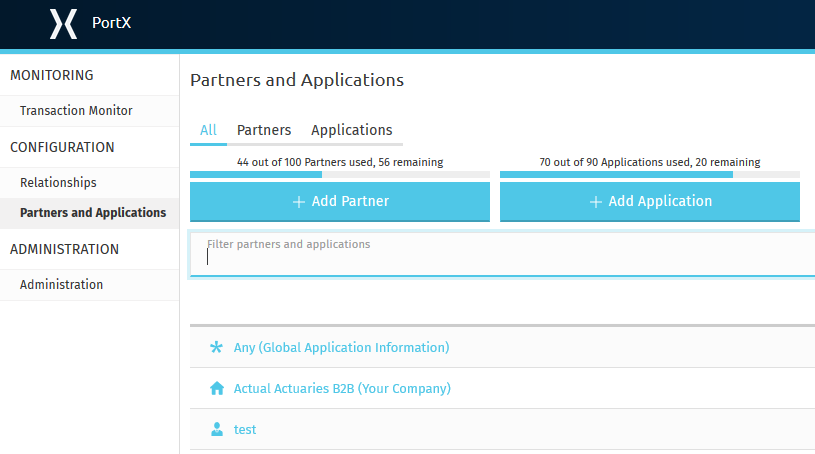
Figure 1. Partners and Applications Page
-
In the Partners section of the left-hand navigation pane on the Company Information Page, click CSV.
The CSV Settings Page appears.
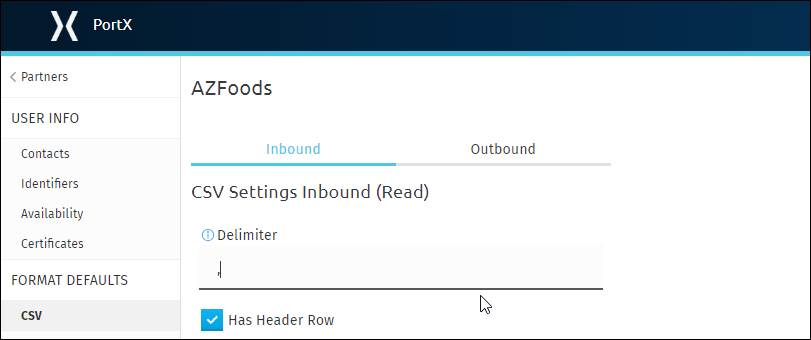
Figure 2. CSV Settings Page
Inbound (Read)
| Setting | Description |
|---|---|
Delimiter |
Separates data in a document or message
|
Has Header Row |
Select this checkbox to include a header row for CSV Inbound documents Deselect the checkbox to omit header rows. |