Security
-
Start PortX. The Transaction Monitoring Page appears.
-
In the left-hand navigation pane, in the CONFIGURATION section, click Partners and Applications. The Partners and Applications Page appears.
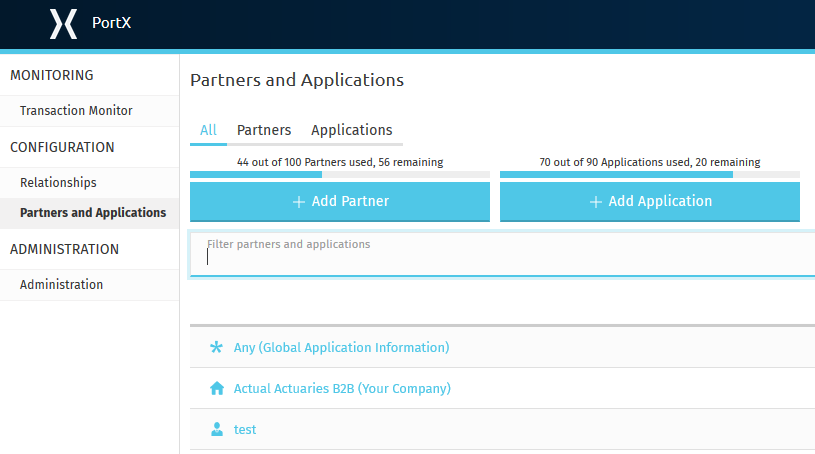
-
In the Administration page of the left-hand navigation pane, click Security.
The Security Page appears.

-
On this page, you can:
Create a New API Key
| The API Key is specific to an environment in PortX. Therefore, before you create a new API Key, coordinate with your organization’s PortX administrator to ensure that none of your organization’s processes are using an existing API Key because, if they are, creating a new API Key will cause existing processes to cease functioning. In that case, instead of creating a new API Key, use the existing API Key for that environment. |
-
On the Security Page, click Create a new API key.
The API Key Warning Page appears.
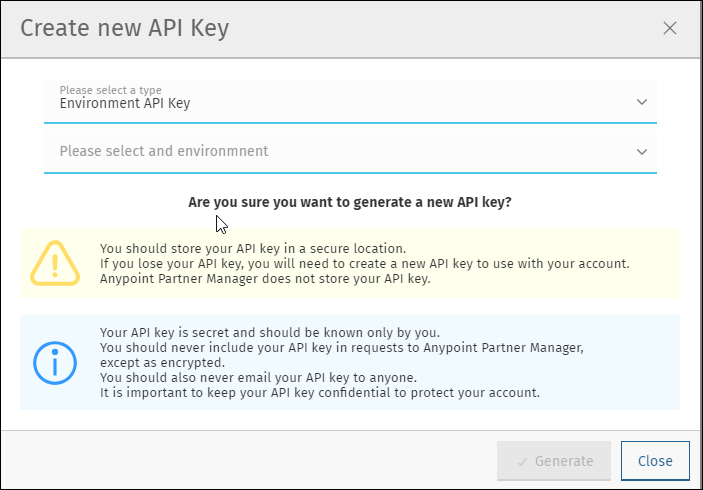
-
Read the API Key Warning Page carefully.
If, after you have read API Key Warning Page, you are sure you want to create the key, on API Key Warning Page, click Generate.
Specify a Method for Authenticating Persisted Messages
-
In Persisted Message Authentication Settings, click the Scheme dropdown list.
A list of available authentication methods appears. -
Click the method you want to use.
Settings specific to the method you choose appear. -
Enter values for the method-specific settings.
For more information, click the method you chose: -
Click Save to save settings.
S3 Bucket
| Name | Description |
|---|---|
Access Key ID |
Type: string |
Security Key |
Type: string |
Bucket Name |
Type: string |
Region |
Type: string |
Basic Auth
| Name | Description |
|---|---|
Username |
Type: string |
Password |
Type: string |
ClientId / Secret
| Name | Description |
|---|---|
ClientId |
Type: string |
Secret |
Type: string |
API Key
| Name | Description |
|---|---|
API Key |
Type: string |
Http Header |
Type: string |
PingFederate OAuth - Client Credentials
| Name | Description |
|---|---|
Token Url |
Type: string |
Client ID |
Type: string |
Client Secret |
Type: string |